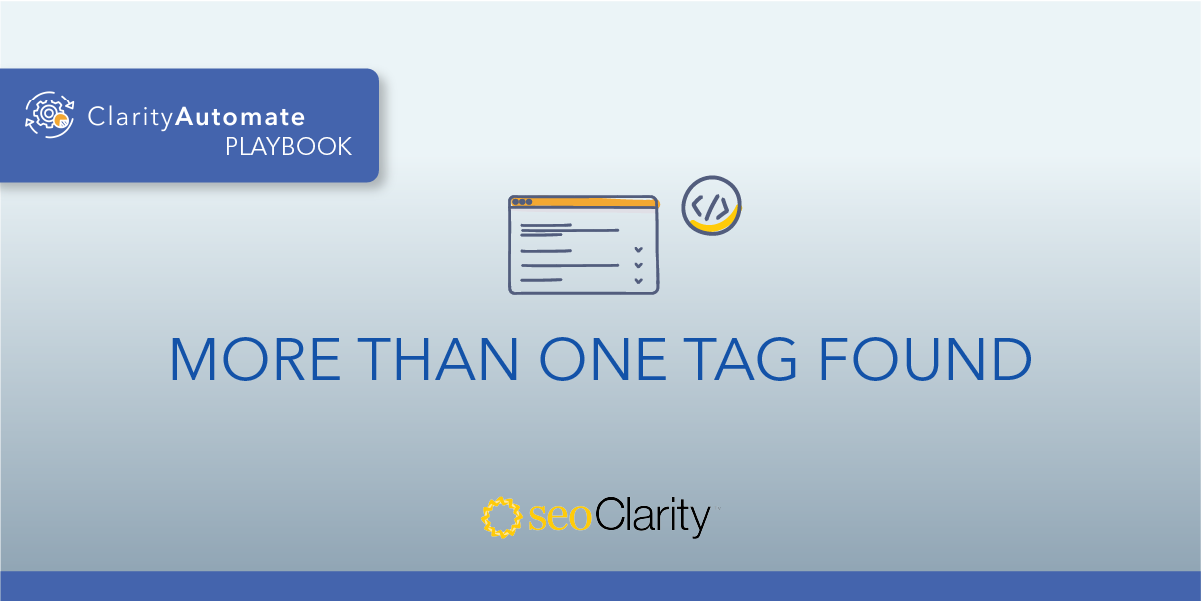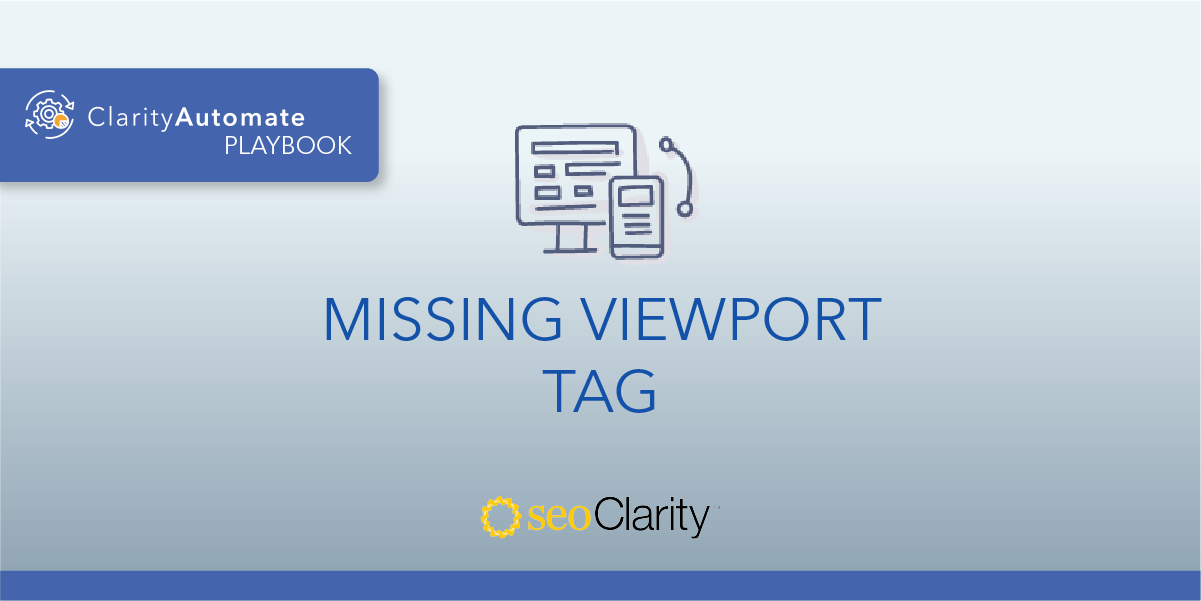Having an empty <h2> tag is not recommended. The tag is a way to structure your page so users can better digest a page’s content.
Plus, an empty <h2> tag is a missed opportunity to provide context to search engines. If this heading tag exists but is empty, you can update it to include text. Here’s how.
Table of Contents
The Importance of an H2 Tag
Just like H1 tags, H2 tags are also an important on-page SEO factor that give search engines context as to what a page is about. Search engines recognize the copy in your header tags as more important than the rest. And so, having an empty <h2> is not recommended.
Not only that, but the H2 tag helps users consume content more easily, since the tags provide a structure and flow to the page.
How to Update <h2> Tags
If an H2 tag exists on the page but is empty, you can update the tag to give it a text value. An H2 tag with no applicable text will look like this:
<h2></h2>
The solution to this issue is to add text between the <h2> and </h2> portion of the tag. That way, the tag will look something like this:
<h2>Example H2 Tag That Was Added</h2>
You can inspect your webpages for instances of an existing but empty H2 tag in your site’s code. Then, add in the appropriate value.
If you don’t have access to your site’s code, the dev team should be able to assist you.
How to Update H2 Tags at Scale
The above optimization can be scaled by leveraging SEO execution platform ClarityAutomate. This way, a few minutes is all it takes to update H1 tags across your site.
1. Select what you'd like to optimize: Content
To update an H2 tag, start by selecting “Content” in ClarityAutomate.
2. Choose how you'd like to optimize it: Update
As opposed to having the H2 tag added or deleted, it needs to be updated.
3. XPath: XPath that points to the <h2> on the page is empty
This step specifies the tag that will be updated.
4. Specific location: Add before existing content
The H2 tag will be placed before existing content.
5. New Value: The text for your <h2>
All that’s left to do is to drop in the text for the tag.
Before and After
A few clicks in ClarityAutomate is all it takes to give an empty H2 a proper text value.