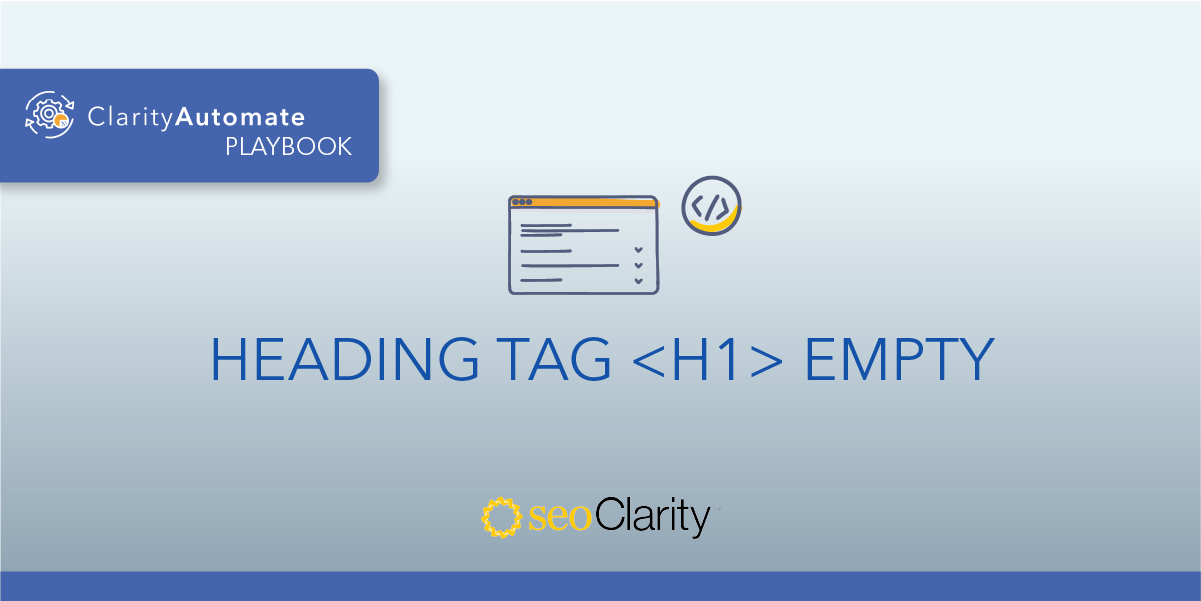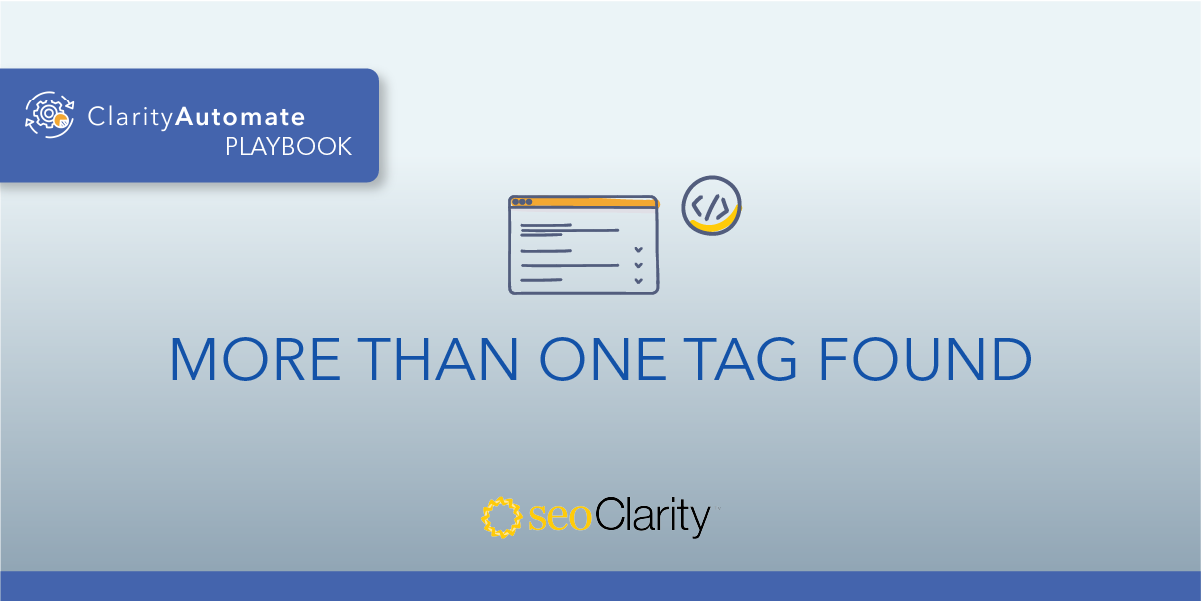A missing <h2> tag is a lost opportunity to clue in search engines on what a page is about. If your page has no H2 heading tag, they can be added through a few different approaches.
Table of Contents
The Importance of an H2 Tag
<h2> tags are an important on-page SEO factor in reinforcing to search engines what a page is about.
Plus, the tags help to structure a page. As a user reads the page, the H2 tags help to organize content and show the user that the page has what they’re looking for.
How to Add an H2 Tag
If possible, include an H2 tag on your page. You may be able to do this directly through your CMS by changing the on-page text to a certain heading, like an H2. This approach will offer a page-by-page solution to the challenge.
Another way to add an H2 tag is through your site’s code. The H2 tag is placed within the <body> of a page, so it looks something like this:
<body>
<h2>Example Tag Inside Body</h2>
</body>
Whatever text you choose for your H2 — which should offer context about a page’s context — will be placed between the <h2> and </h2>.
The dev team should be able to help you make optimizations to your site’s code if you don’t have the necessary edit permissions.
How to Add H2 Tags at Scale
Another solution lets you add H2 tags across your scale in a matter of minutes. SEO execution platform ClarityAutomate lets you implement site changes on your own timeline, without relying on the dev team.
<h2> tags can be added using the below optimization in ClarityAutomate.
1. Select what you'd like to optimize: Code
To solve this issue, an optimization needs to be made to the site’s code.
2. Choose how you'd like to optimize it: Add New
As opposed to deleting or updating, a site element needs to be added.
3. XPath location: XPath within the <body> where you need the <h2> tag added
This step specifies where the H2 tag will go on the page. Remember that it needs to be placed within the <body>.
4. Specific Location: Add after location
The H2 tag will be placed after a specified location.
5. Code: The <h2> tag with the text you want added
As a last step, enter the text that will serve as the H2. Then, changes are ready to be pushed live!
Before and After
ClarityAutomate lets you add, delete, or update site elements in a matter of minutes. If there are no H2 tags found on your site, a few minutes is all it takes to add them!