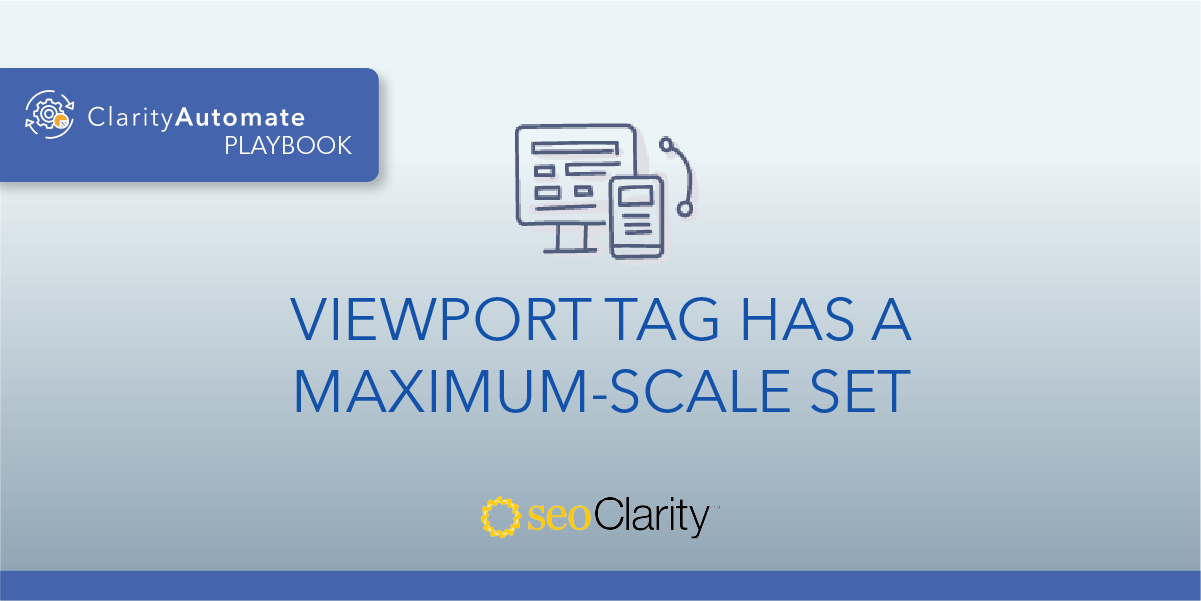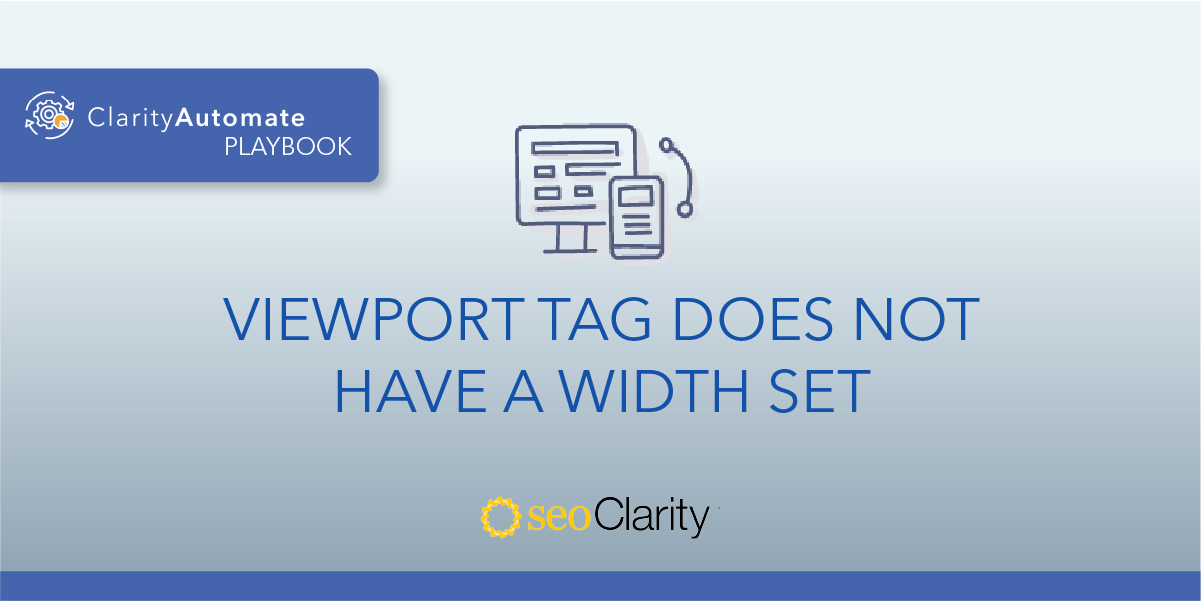The minimum-scale determines how much a user can zoom out of a page. It’s recommended to avoid using the minimum-scale attribute in your viewport tag.
If you have a minimum-scale, you can update your tag to remove it. Here’s how.
Table of Contents
The Issue with the Minimum-Scale Attribute
The minimum-scale attribute defines the minimum zoom that the site's users are able to use, which in turn could cause scaling issues.
How to Remove the Minimum-Scale Attribute
You can update your viewport tag to remove this specific attribute. If the attribute is set, you’ll see it in your HTML as “minimum-scale=” with a decimal or whole number.
Here’s what those values mean:
Minimum: 0.1
Maximum: 10
Default: 0.1
Negative values: Ignored
Here’s an example:
<meta name="viewport" content="width=device-width, initial-scale=1.0,minimum-scale=1.0">
To get rid of this attribute, you’ll need to make edits to the HTML and remove the attribute in its entirety. That is, the numeral and the “minimum-scale=”.
The viewport tag without the minimum-scale look like this:
<meta name="viewport" content="width=device-width, initial-scale=1">
If you don’t have the ability to edit your site’s code, you can bring in the dev team to help make the changes.
How to Update Viewport Tags Across Your Site
You can scale the above implementation and make changes across thousands of pages with SEO execution platform ClarityAutomate.
This way, you can push the optimizations live in minutes, all without assistance from the dev team.
- Select what you'd like to optimize: Code
To begin, we simply select “code” in ClarityAutomate, since that’s what we need to change.
- Choose how you'd like to optimize it: Update
The viewport tag already exists, so we’re looking to update it (as opposed to adding or deleting).
- XPath: XPath that points to the <meta viewport> on the page
This step specifies the viewport tag that will be updated.
- Attribute: content
Within the tag, we’re concerned with the content attribute in this case.
- New Value: The new value of the content attribute without the minimum-scale attribute.
All that’s left to do is enter the updated content for the viewport tag and push the changes live!
Before and After
With ClarityAutomate, we were able to remove the minimum-scale attribute from the viewport tag in just a few clicks.

Looking for other viewport issues?
- Missing Viewport Tag
- Multiple Viewport Tags Were Found in the <head>
- Viewport Tag Does Not Have a Width Set
- Viewport Tag Has a Specific Width Set
- Viewport Tag is Missing the Initial-Scale Attribute
- Viewport Tag is Missing the Width Attribute
- Viewport Exists Outside the Head
- Viewport Has a Maximum-Scale Set