Google recently announced bulk data exports for Search Console, and like a lot of the buzz in our industry this year, this one revolutionizes how SEOs do their jobs.
Bulk data exports provide SEOs easy access to massive—and I do mean MASSIVE—amounts of data from Search Console. How to analyze that data? Well, that’s where the real challenge comes in.
Thankfully, we have all the answers you need to make sense of it all - from why you need it to how to use it and how to scale as you integrate this data into your current processes.
>>> Want to get started in GSC right away? Skip ahead to our video tutorial! <<<
>>> Did you know? seoClarity offers a integration with GSC data exports! Find out how. <<<
Why You Need Bulk Data Exports
Bulk data exports from Google have flipped search data on its axis by allowing SEOs to download daily data dumps into BigQuery.
This means that, for the first time ever, Google is making more data available to SEOs and data scientists to easily identify trends and insights that would otherwise be incomplete with the previous sample data provided.
Search Console bulk exports are already showing 2x-10x more data compared to what is available from the Search Console API—an absolute gold mine for both organic and paid search managers.
So, why care? Bulk data exports allow SEOs to go above and beyond the scope of analysis projects in mind-blowing ways.
- Access all your Search Console data. Yes, ALL of it - every page, keyword query, by country, and device. This includes all performance data, excluding anonymized queries (which are filtered out for privacy reasons). Even smaller sites with less than 1000 pages are seeing 3x the number of rows of data available through the API.
- Gain deep URL-level insights. The real power of this data is in the searchdata_url_impressions table that is exported.
In one example, for every URL, it provides the performance breakdown by the type of rich result triggered for the URL. If you ever wondered the impact of FAQ, videos or organic shopping results on your impressions, clicks and CTR, you can answer that with ease. - The sooner you set it up, the sooner you can collect this data. There doesn't appear to be an option or announcement about historical data availability (and frankly, this could be too taxing on Google’s systems).
As stated in Google’s Search Central blog, by making this data available, website owners and SEOs can find more content opportunities and combine page-level insights to search data in a more comprehensive way.
How to Set Up Your Search Console Bulk Exports
Now, before you get too excited, you should know that set up is a little complicated, but we went ahead and outlined the process in this video along with step-by-step instructions.
-
- To get started, go to Google Cloud Console, and set up an account if needed.
- Once you log in, click the Select a Project button and select New Project.
- Give the project a name and associated with a billing account.
- Note: Bulk data exports have a free usage and storage level but if that limit is exceeded, your account will be charged.
- No billing account? Simply set one up under the Billing tab on the main menu.
- Find and select the new project on the Google Cloud home page and copy the project ID (you’ll need this in GSC).
- On the main menu, go to APIs and Services and select Enabled APIs and Services.
- In the API Library search for BigQuery API and select it. If this is your first project with BigQuery, the button will say Activate.
- Next, make sure GSC can connect to the BigQuery instance. Add a new user to the project and provide the correct credentials. Click IAM & Admin in the left menu and select IAM to grant access.
- Add this user email in the new principals box. This is the email provided by GSC in its documentation.
- Grant and save these two roles:
- BigQuery Job User
- BigQuery Data Editor
- From the hamburger menu click BigQuery, and select Analysis to see the database created once your configuration is complete.
- Returning to Google Search Console, go to Bulk Data Export in the settings.
- ❗ If you see a message that reads Setup failed, go back to Google Cloud and check the IAM permissions again.
- ✅ If you see a message that reads Setup completed successfully, congratulations! You're ready to start exploring your GSC data.
Frequently Asked Questions About Bulk Data Exports
Of course, any significant announcement from Google is not without questions. Here is what we’re already hearing in the SEO industry.
Q: How quickly does the data populate once I set up the export?
A: Data should populate within 48 hours, but we’ve seen it come through in as little as 24 hours.
Q: What data is available once I export?
A: Data is aggregated into three categories:
- searchdata_site_impression: property data, like search query, location, type, and device
- searchdata_url_impression: URL data, a detailed view of queries and rich results
- ExportLog: as it sounds, a daily record or what was saved
Q: Uh-oh, why did my export fail?
A: Don’t panic. Read through this GSC documentation for a list of reasons why a bulk export might receive an error message, like missing billing information or exceeding project quota.
Q: Exceeding project quota? There are limits in BigQuery?
A: Oh, yes. According to Google’s documentation on project quota and limits, “BigQuery quotas and limits apply on a per-project basis” (source).
SEOs and data analysts that need more quota can always request more project quota (for a cost) and Google Cloud Customer Care processes these requests within 2-3 business days
There are also limits on BigQuery resources that cannot be changed unless otherwise stated.
Q: Bummer. I’ve got a massive site and lots of data, will I ever find a solution that can help me perform deep analysis?
A: We’ve got you! Keep reading to see our solution for data-driven decision-making at scale.
All Your GSC Data in One Place With seoClarity
Exciting news! seoClarity clients can now bring all their GSC data with no limitations into our platform using the new Bulk Data Export API provided by Google.
Are you an seoClarity client? Reach out to your CSM
today for assistance with this integration!
This means SEOs and data analysts can slice, dice, and analyze their data to their hearts’ content, reporting on anything they can imagine seamlessly and without limitations.
With all of your reporting data and search insights in one place (including continuity with historical data for users with preexisting GSC integration), you don't have to upload into different reporting tools to analyze your search data in a way that makes sense for identifying trends.
The integration of GSC bulk data exports directly into seoClarity Search Analytics takes this game-changing data and analysis opportunity and gives SEOs and data analysts all the facilities to interpret and make use of massive amounts of data.
So, what will you do to harness the power of your search data?
Current clients are encouraged to dive in and start exploring their data ocean. Not an seoClarity client? Not to worry. Schedule a demo today to see how seoClarity can help you make sense of deep data and impressive insights.





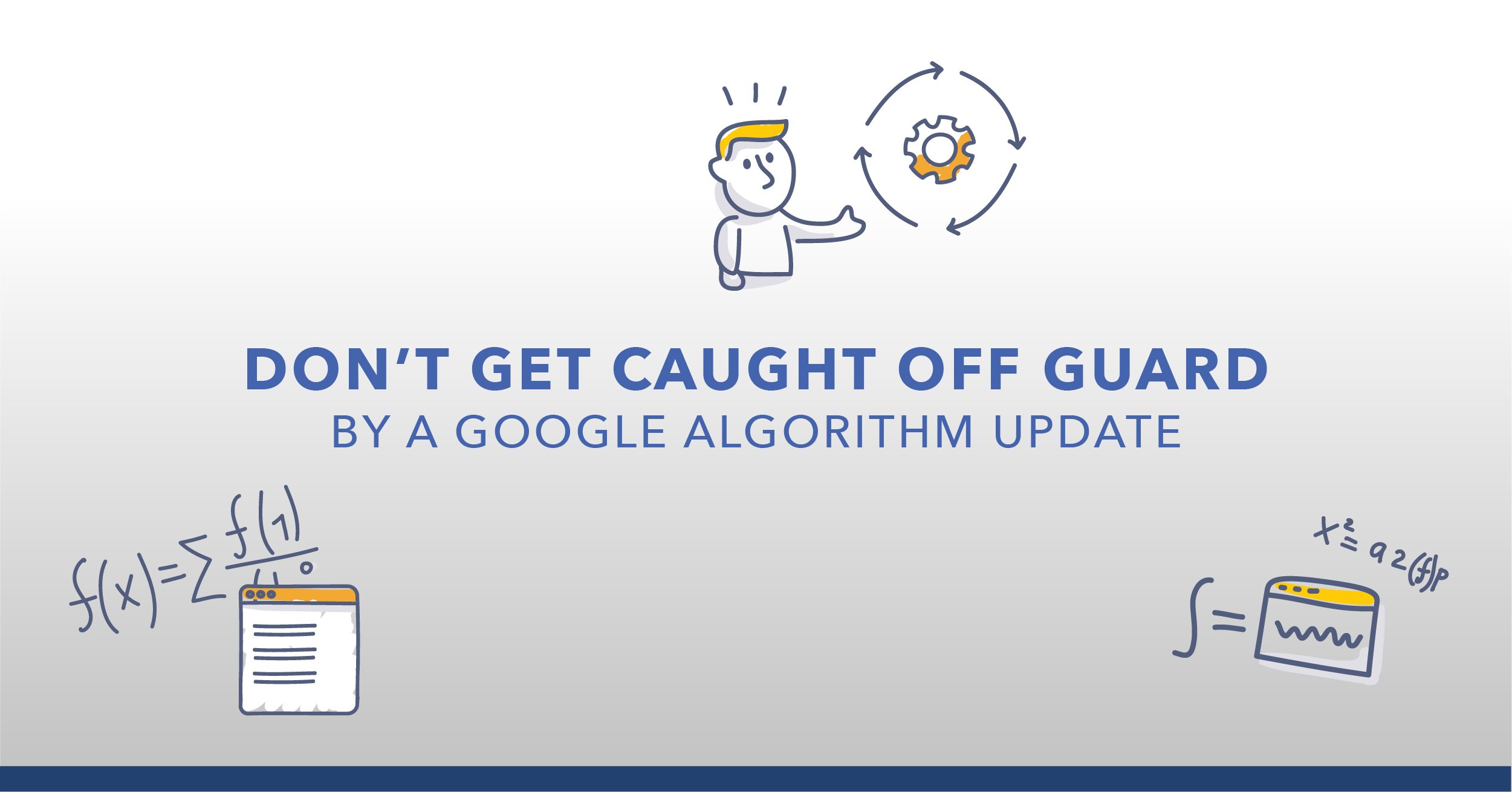
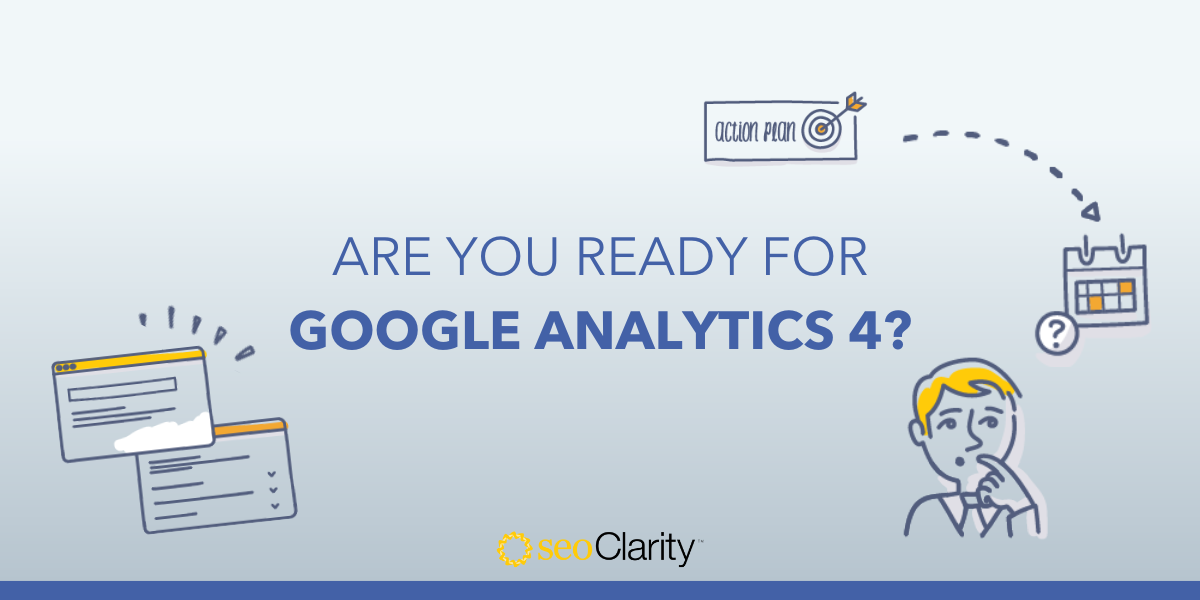

Comments
Currently, there are no comments. Be the first to post one!