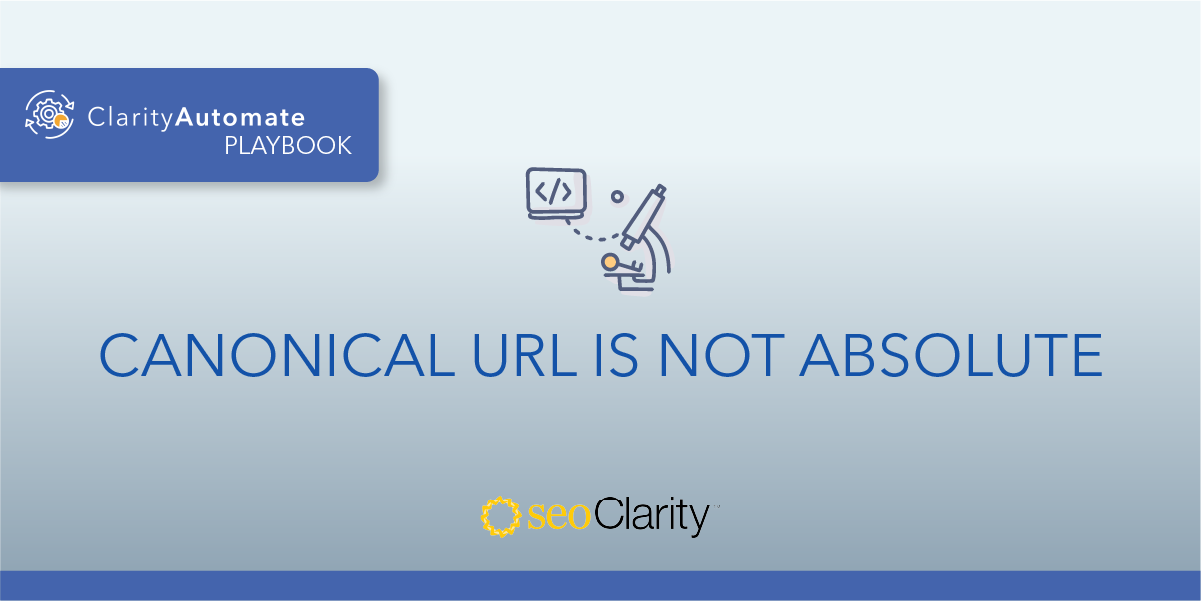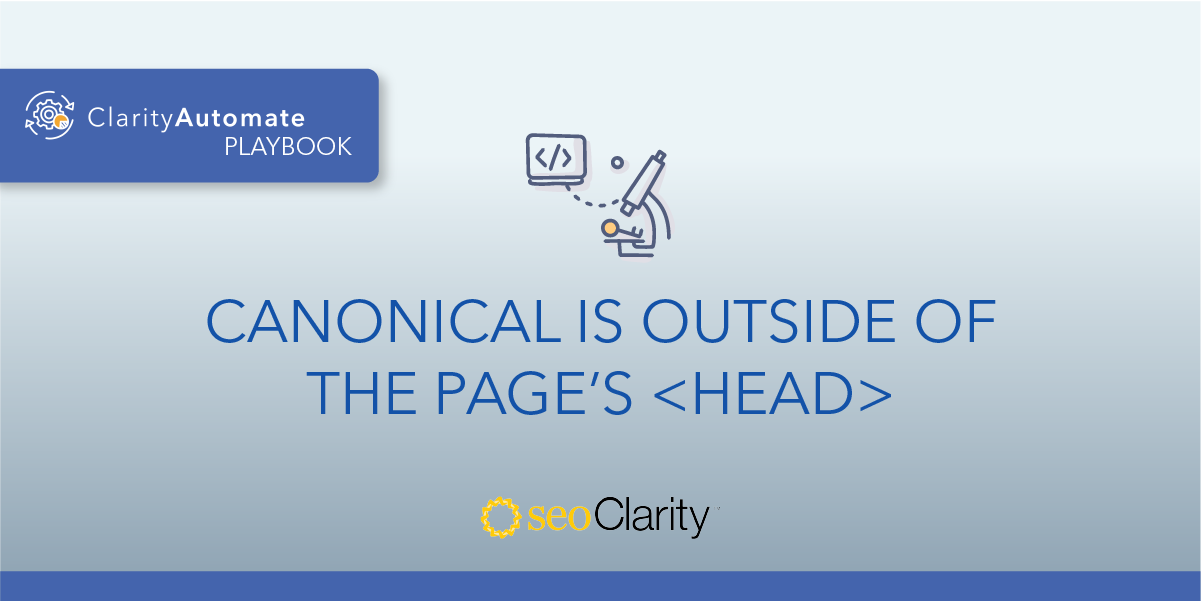Some pages may have more than one canonical tag. If there are multiple canonical tags on a page, you need to identify the ones to be removed.
Here's how to delete canonical tags at scale.
Table of Contents
Why to Avoid Multiple Canonicals
If multiple canonical tags appear on a page, Google may ignore them altogether. Although one of those canonical tags may be correct, its benefit can be lost due to the mixed signals sent by the other canonical tags.
If you notice multiple canonical tags <link rel=“canonical”> on your page, here’s how to optimize to fix it.
How to Fix Multiple Canonicals
To resolve the multiple canonical issues, fix the page template or HTML to reference the single, correct canonical URL only.
This involves deleting the extra canonical tags. If this problem is across multiple pages, a page-by-page approach isn’t enough for enterprise SEOs.
In that case, you’ll want to solve the problem at scale.
How to Delete Extra Canonical Tags at Scale
You can delete extra canonical tags at scale with ClarityAutomate, an execution-first SEO platform.
Here are the 3 steps to follow.
1. Select what you'd like to optimize
In this example we’re looking to delete multiple canonical tags, so we start by selecting “Canonical Tag” in ClarityAutomate.
2. Choose how you'd like to optimize the canonical
This is where you specify that you want to delete the canonical tags.
3. Specify the XPath location
This is where you set the XPath of the <link rel="canonical"> on the page that you need to remove.
Before and After
Using ClarityAutomate, the extra canonical tags will be deleted. Plus, the dev team didn’t have to get involved so you can fix the error on your own timeline.