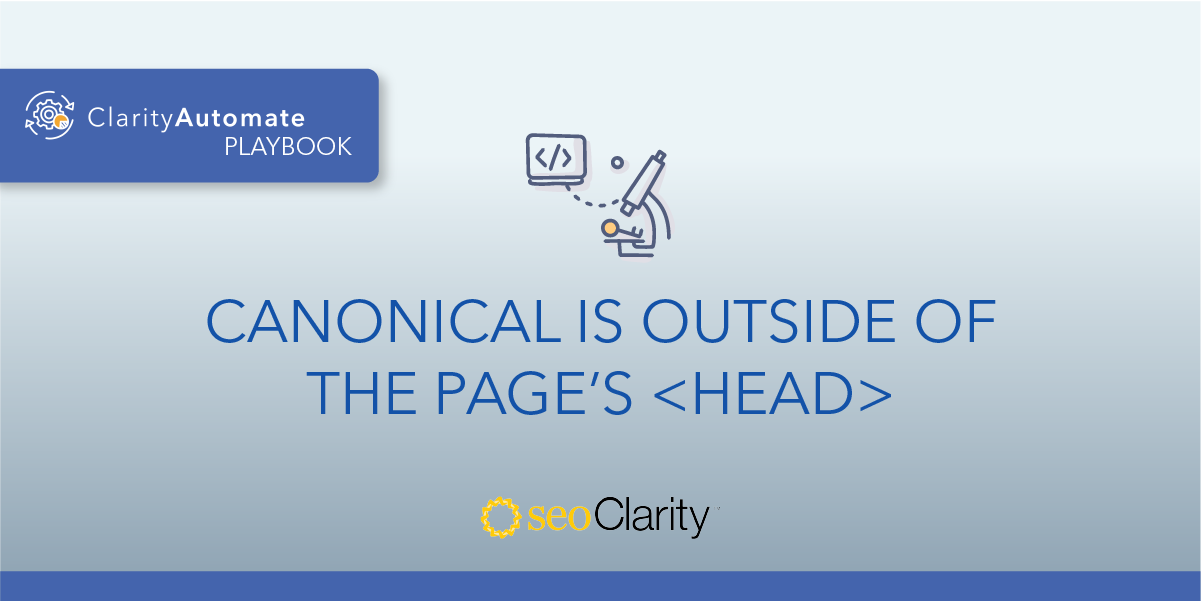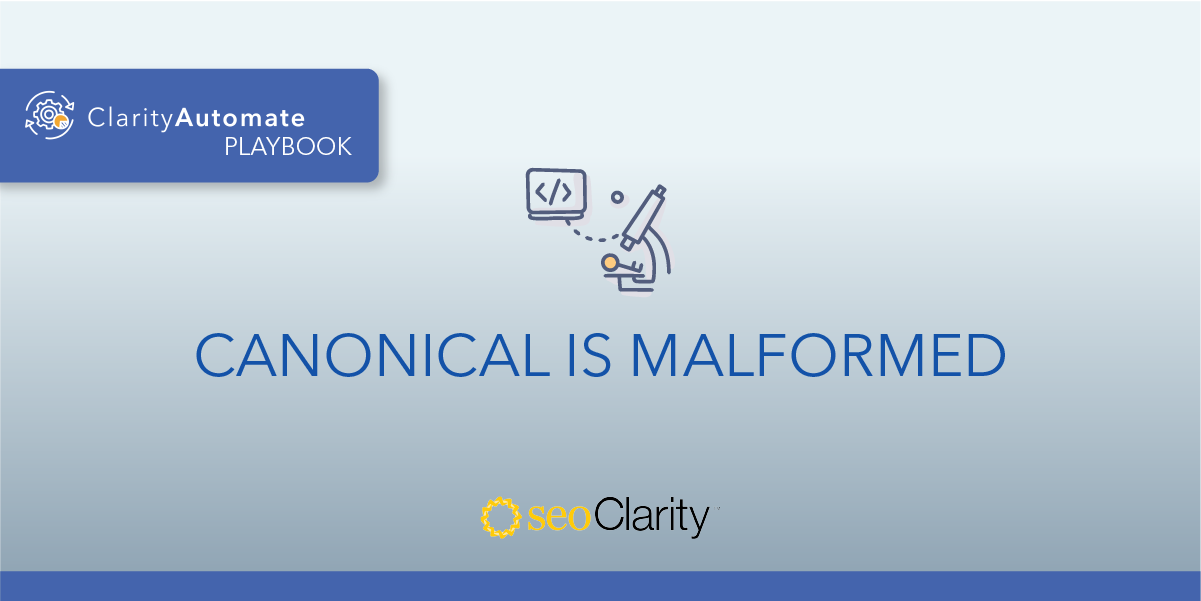Some canonical tags may exist on a page, but point to the wrong URL.
If you’re facing this issue, here’s how to resolve it.
Table of Contents
Why Is This a Problem?
If a canonical tag points to a different page than you wanted, Google may be confused about which page is intended for ranking in the search engine results.
How to Get a Canonical to Point to the Correct Page
An incorrect canonical will need to be deleted and added again so it points to the correct page.
The URL needs to be a valid, working URL — and the one that you intended to canonicalize the page.
Solving the Canonical Issue at Scale
How to Delete Canonical Tags
You can delete extra canonical tags at scale with just a few steps with an execution-first SEO platform.
Here’s how to do it in 3 steps with seoClarity’s ClarityAutomate — no dev team required.
1. Select what you'd like to optimize
In this example, we’re interested in deleting canonicals, so you simply select “Canonical Tag” in ClarityAutomate.
2. Choose how you'd like to optimize it
In order to fix this problem, we need to first delete the incorrect canonical, so we select “Delete”.
3. Specify the XPath location
This is where you set the XPath of the <link rel="canonical"> on the page that you need to remove.
How to Add Canonical Tags
Another 3-step process will automatically add the correct canonical tag to the page.
1. Select what you’d like to optimize
This follows the same process as step #1 above — since we’re adding in a canonical tag, all you have to do is select “Canonical Tag” in ClarityAutomate.
2. Choose how you’d like to optimize it
In this case, we want to add a new canonical tag to the page that will replace the one that we just deleted.
3. New canonical URL
Enter the hyperlink of the new canonical URL.