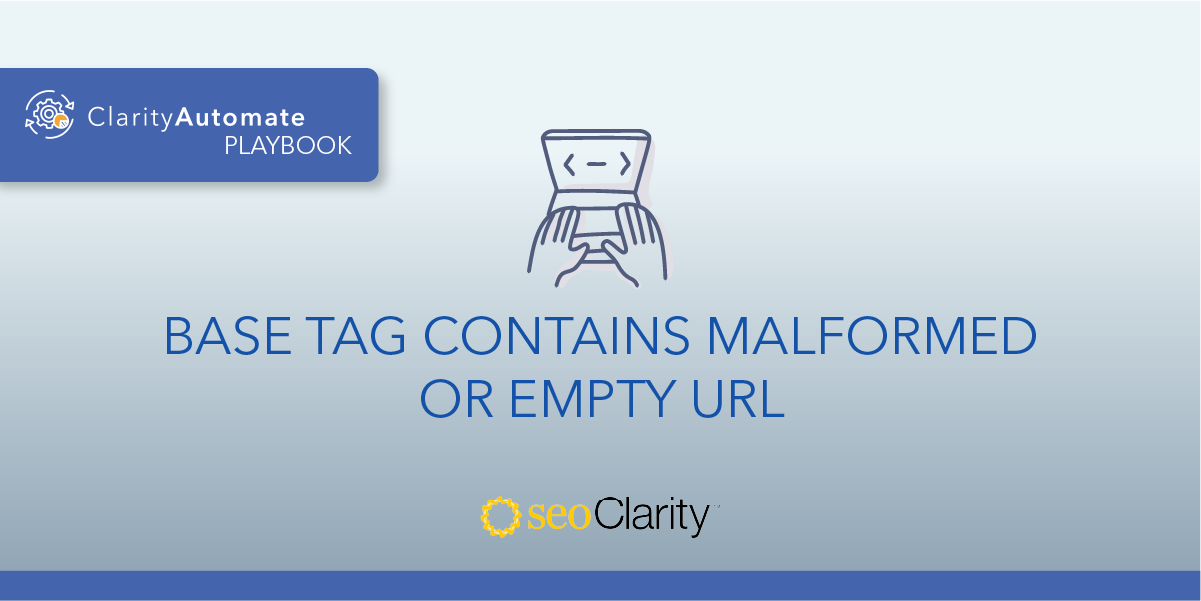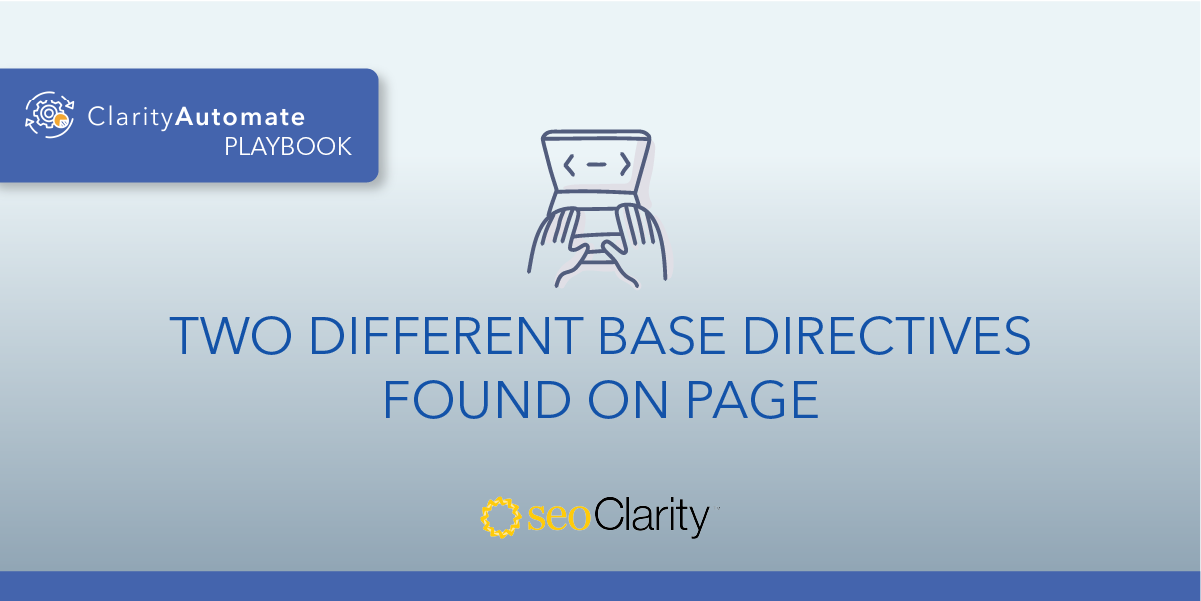There should only be one <base> tag per page to resolve relative URLs. All extra directives should be deleted.
Here’s how to do it.
Table of Contents
Multiple <base> Tags Confuse Search Engines
Multiple <base> directives are conflicting to search engines.
HTML standards only allow a single <base> tag on a page. A search engine may not know which directive to follow if multiple exist on a single page.
Even if the same <base> tag is repeated, issues can arise. There should only be one <base> tag.
How to Delete Extra Base Tags
You can find your site’s <base> tags by inspecting a page and looking for “<base href=“”>”. This is done with the “Inspect” feature of your browser and a simple find function (i.e. CTRL + F).
If there is more than one tag found, that means there are extra <base> tags that will need to be deleted.
Here’s an example of a page with multiple <base> tags:
<base href="https://seoautomation.io/">
<base href="https://www.seoclarity.net/">
Check each of the <base> tags and work with your tech team to find and remove any duplicated or incorrect versions from your CMS or page templates.
This scenario is easier to see because the HREFs are different. However, the issue still takes form if the HREFs are the same, as we see here:
<base href="https://seoautomation.io/">
<base href="https://seoautomation.io/">
Once you identify the extra <base> tags, you can remove them. If you have the necessary edit access, you can do this through your CMS. If not, your dev team should be able to help you remove the extra directives.
How to Delete Base Tags at Scale
A second approach to this optimization lets you remove extra <base> tags at scale across your site, all in a matter of minutes. No dev team required for this fix!
Here’s how to remove extra base tags with SEO execution platform ClarityAutomate.
1. Select what you'd like to optimize: Code
<Base> tags are part of the HTML, so begin by selecting “Code” in ClarityAutomate.
2. Choose how you'd like to optimize it: Delete
For other optimizations, you may want to add or update certain site elements, but in this case the tags need to be deleted.
3. Location: CSS/XPath of the <base> directive that needs to be deleted
This last step selects the extra <base> tags that will be removed. After that, you can push the changes live to resolve this issue.
Before and After
With ClarityAutomate, a few clicks is all it takes to remove any duplicate or extra <base> tags.