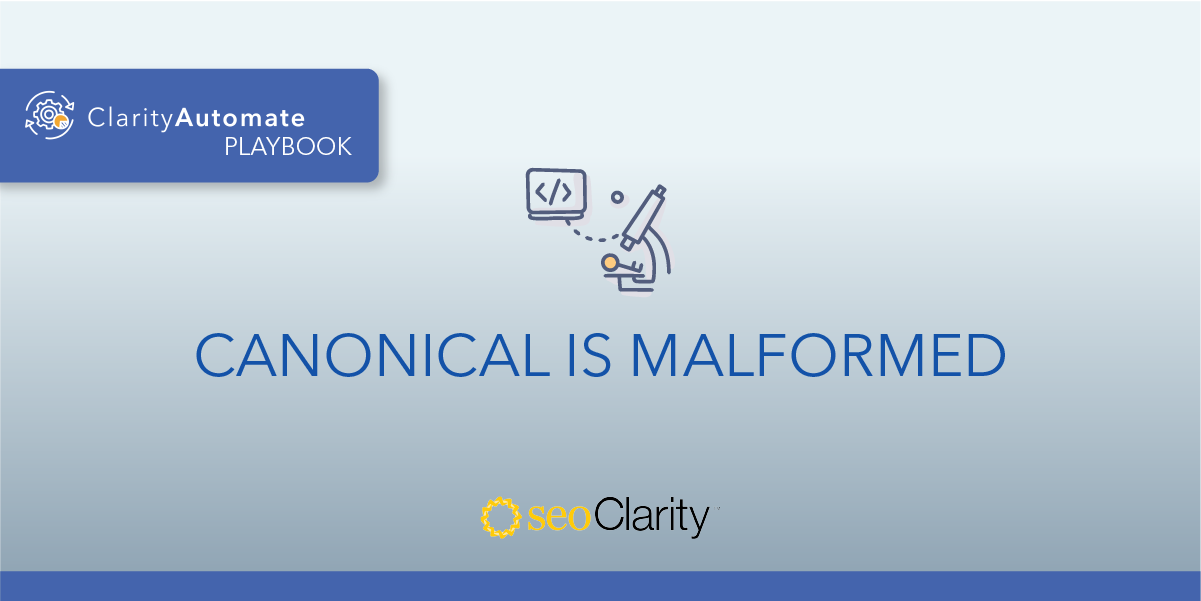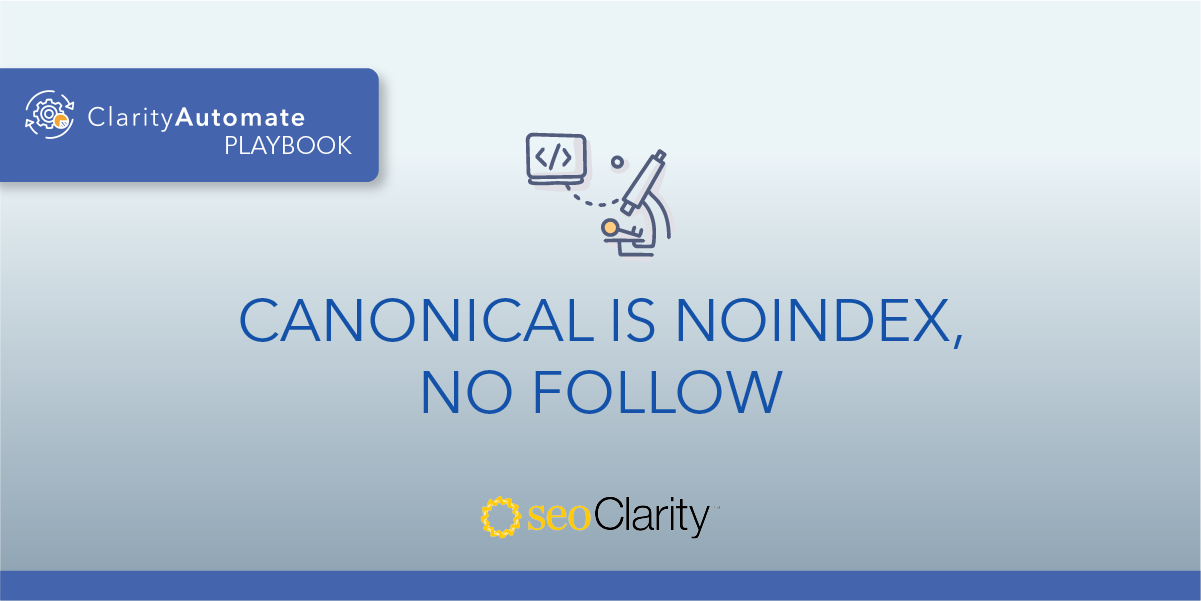If you have an HTTPS page, you’ve taken the correct step in ensuring overall site security.
However, a canonical URL can incorrectly be set to an HTTP page as opposed to the correct HTTPS page.
This issue is usually found when a site has migrated from HTTP to HTTPS but references to the HTTP version of the site have not been updated.
Table of Contents
The Importance of HTTPS
If your canonical tag on an HTTPS page points to an HTTP page, a search engine may index the HTTP page instead — which isn’t preferable in this situation.
When a user lands on an HTTP page (i.e. a page that’s not fully secure) the search engine may present them with a warning message, like this:

This may cause users to bounce back to the search results.
How to Switch Your Canonicals to HTTPS
The solution here is to update your canonical tags to point to an HTTPS page instead.
This can be done manually, or you can leverage SEO automation to do this at a greater scale.
How to Update Canonicals to HTTPS - at Scale!
With an execution-first SEO platform, you can make site changes on your own timeline, without having to wait for the dev team.
You can update your canonicals from HTTP to HTTPS with a simple 3-step workflow with ClarityAutomate. Here’s how.
1. Select what you’d like to optimize
You have the option to optimize multiple site elements — like schema, internal links, content — but in this case we’re interested in canonicals.
2. Choose how you’d like to optimize the canonical
You have the option to delete, add, or update your canonicals, but in this example we want to “Update” to replace the URL with an HTTPS URL.
3. Add a new canonical URL
Enter the valid HTTPS URL that the canonical should be set to, and push the change live.